What is Microsoft Outlook?
Specifications of Outlook
| Developer: | Microsoft Corporation |
|---|---|
| Storage Files: | OST, PST, OLM (for Mac) |
| Last Release Date: | 22nd September 2016 |
| Latest Version: | MS Outlook 2016 (For Windows and Mac) |
| Platforms Supported: | Windows, Mac, iOS, Android |
| Primary Function: | Provide email service and act as personal information manager |
Full Form of Outlook Storage Files
Outlook store user data in PST, OST & OLM file formats, which defines about what is Outlook.
OLM: Outlook for Mac Data File
What is Microsoft Outlook?
Outlook is a desktop-based email application, which is used to exchange information (emails) world wide via Internet connection. It can also be defined as a computer program, which stores items like contacts, calendars, tasks, appointments, etc., to provide information management within it. It is a stand-alone application, which is the chosen as a platform where we can access the Microsoft Exchange server. In today’s date, multiple organizations sync Outlook with SharePoint for sharing documents, collaborating with colleagues, send remainders, and for other different purpose.
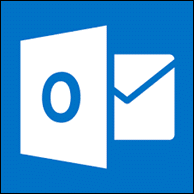
Why Outlook Is Used?
In this section, we are going to learn about the features of MS Outlook that are mentioned below:
1. Doesn’t Require Internet For Management:
Outlook is an email client application for desktop users, which requires Internet or server connection only to exchange information. A user just needs to double click on Outlook icon and then he can manage his emails in absence of any connection too.
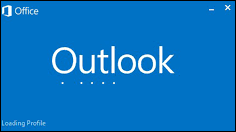
2. Outlook Incorporates With Many Applications:
If required then, MS Outlook can be configured with accounts of Gmail, Office 365, Yahoo, etc. An Outlook user can configure more than one account in Outlook with help of different protocols. Depending upon needs, you can change accounts settings without any complications.
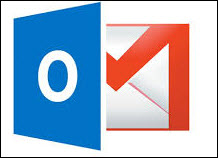
3. Improve Performance With Upgraded Versions:
The speed of managing emails, downloading data of server all are improved with one-by-one updation in Outlook application. Outlook gives its best performance by instantly responding to the commands given by its users either when you are transferring data or during some other activity.
4. Provide Inbuilt Utilities For Different Purpose:
- scanpst.exe: Used to repair damaged PST files and generate a healthy file from it
- Import/Export: To import or export data files directly from Outlook application
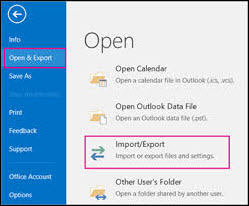
5. Renders Complete Security to Data Stored In It:
Outlook application is build up with strong security algorithms that provides safe and secure management to account’s data. A user can safely keep their confidential data and perform information exchange activity in a secured manner, both from one application i.e., Microsoft Outlook.
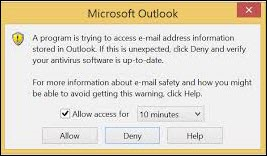
How To Use MS Outlook?
Till now, we have understood that what is Outlook and its features. Now a very common question is asked by Outlook users that How to set up account in Outlook?. The answer to this query is resolved here, you need to follow these steps and then you can also use Outlook like others:
Note: A user needs to have a valid email id and password with an original domain to setup an account in Outlook.
1: Download setup of Outlook from Microsoft official site and install it on your machine
2: Click on Next button of the welcome page.
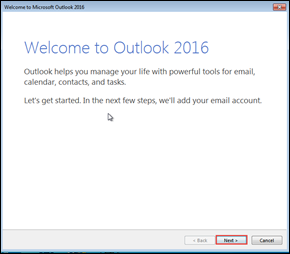
3: Respond to the question asked in the current page by clicking on Yes button and then click on Next.
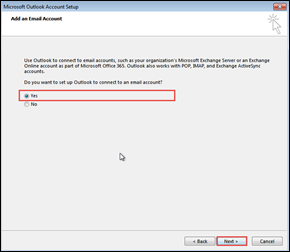
4: In the Auto Account Setup page, enable the radio button of Email Account and then fill up the fields required in current page.
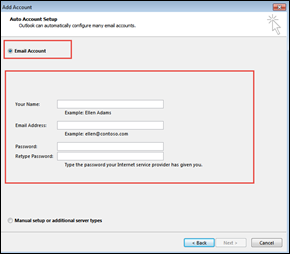
5: Click on Next to proceed further.
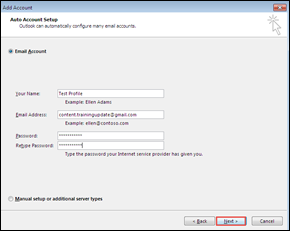
6: Wait for few seconds because Outlook is finishing up its internal setup process.
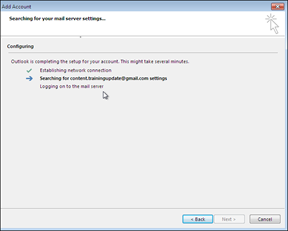
7: Once again you need to enter password of your account, which you have mentioned in step 4 and than click on OK button.
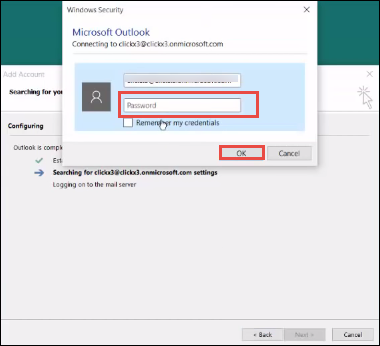
8: Finally click on finish button to load your profile on Outlook application.
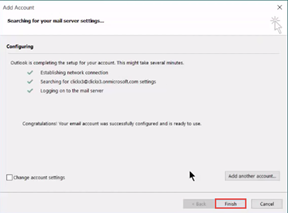
How To Remove Email Account From Outlook?
There is no login or logout option in desktop-based email applications. Therefore, you need to delete your account from Outlook for logging out. You can perform this with help of following instructions:
1. Go to File » Account Settings from Outlook application.
2. Now select the Outlook account, which you want to delete and then click on Remove button.
3. Click on Yes to proceed further
After finishing up with above procedure, you will be able to remove Outlook account from computer without any complications.
Note: If you have any large sized Outlook Data File, and you think that cause its size, you are unable to access emails using Outlook then you must try to extract Outlook attachments only from emails. Like this you would be able to reduce the size of Outlook data file.
Conclusion: What is Outlook?
In this informative page we have discussed about what is Outlook, as we know it is kind of a computer program, which is not only limited for emailing purpose but is also extended up to management in Outlook account. It comprises of items like emails, calendar, contacts, tasks, etc. Moreover, it can also be accessed from your smartphones by synchronizing your phone with Outlook account. Thus, a user can choose Outlook as default email application without any doubt.